Buying used laptops or second-hand computers can generate excellent savings. You get a fully functional laptop for a fraction of the real cost. But purchasing used or second-hand laptops has its risks and, as with the purchase of a new car, for example, several checks and precautions must be taken. Here we tell you everything you need to know to buy or sell a second-hand computer.
1. Protect yourself from scams
The price of used laptops varies greatly, but it’s fair to say that they are generally not cheap equipment. When large amounts of money are involved, you want to know that you have some type of protection when making the purchase or sale.
In this sense, pages like Amazon are usually a safe bet. However, if you’ve seen a computer you’re interested in sold by someone else, consider using an option like ebay.
Ebay or something similier acts as a neutral third party and allows the buyer to have the benefit of being able to recover their money in case of a scam or if the laptop they receive is different than what was advertised.
On the other hand, as a seller, it gives the security of having the payment protected if the buyer tries to scam and run away or damage the computer.
2. Inspect it
If you have the opportunity to inspect the laptop in person, then it is essential that you check the exterior. Make sure that the laptop frame has no cracks or signs of impact. Also, check that there are no missing screws, that the hinges are loose, and that there are no other irregularities.
Even if the laptop works fine, if it looks like it’s been through wars and has been dropped too many times (or not at all), then you don’t know what kind of internal damage there may be, which can shorten the life of the computer.
3. Check the screen
The next important step is to ensure that the screen is in good working condition. Check for flickering, discoloration, brightness, and bad pixels.
Open a video and check if the viewing angles are wide enough. Compare with other laptops before purchasing.
4. Test the keyboard and mousepad
The keyboard and trackpad or mousepad are the most used parts of laptops, so it is crucial to ensure that both parts are working satisfactorily.
Check for broken keys, pay attention to the travel, and see if you feel comfortable typing on the keyboard. If you make too many mistakes, you might have a problem.
Check which gestures your mousepad supports and try them out (zoom, two-finger scroll, three-finger swipe, etc.). If there are mouse keys, make sure they are easy to press.
This is one of the most important steps when reviewing used laptops.
5. Ports and Drivers
Test all available USB ports, headphone jack, Ethernet ports, HDMI, SD card slot, and other inputs. Many of them are connected directly to the motherboard, which is very expensive to replace.
6. WiFi and Bluetooth connection
Nobody wants a laptop that can’t connect to the internet, so make sure you can see and connect to WiFi networks without problems. Also, check the Bluetooth performance.
7. Camera (Webcam) and Speakers
Most computer cameras or laptop webcams are mediocre. Still, it’s better to have a mediocre camera than none at all.
Although not many people use their laptop speakers much, it’s still a good idea to see how loud you can go and see if sounds are easily muffled or distorted.
8. Check the battery and charger status
In used laptops, the battery no longer has the same life as the original one.
In most cases, it is not possible to perform a thorough battery check. Still, you can get a rough idea of battery life by going into the power management settings of the installed operating system to see how much charge the battery can hold and the health of the battery.
Also, make sure the battery is charged properly and doesn’t drain too quickly. If not, ask for a discount on the price so you can get a replacement.
9. Software Checks
Additionally, and if you have the opportunity, there are some software checks that you should carry out. First, check that the preloaded operating system is authentic.
Check the licenses for the software included with your laptop and make sure the product keys are available to you. Order the original software CDs (if they exist), the recovery CD, the drivers, and the backup media that came with the laptop.